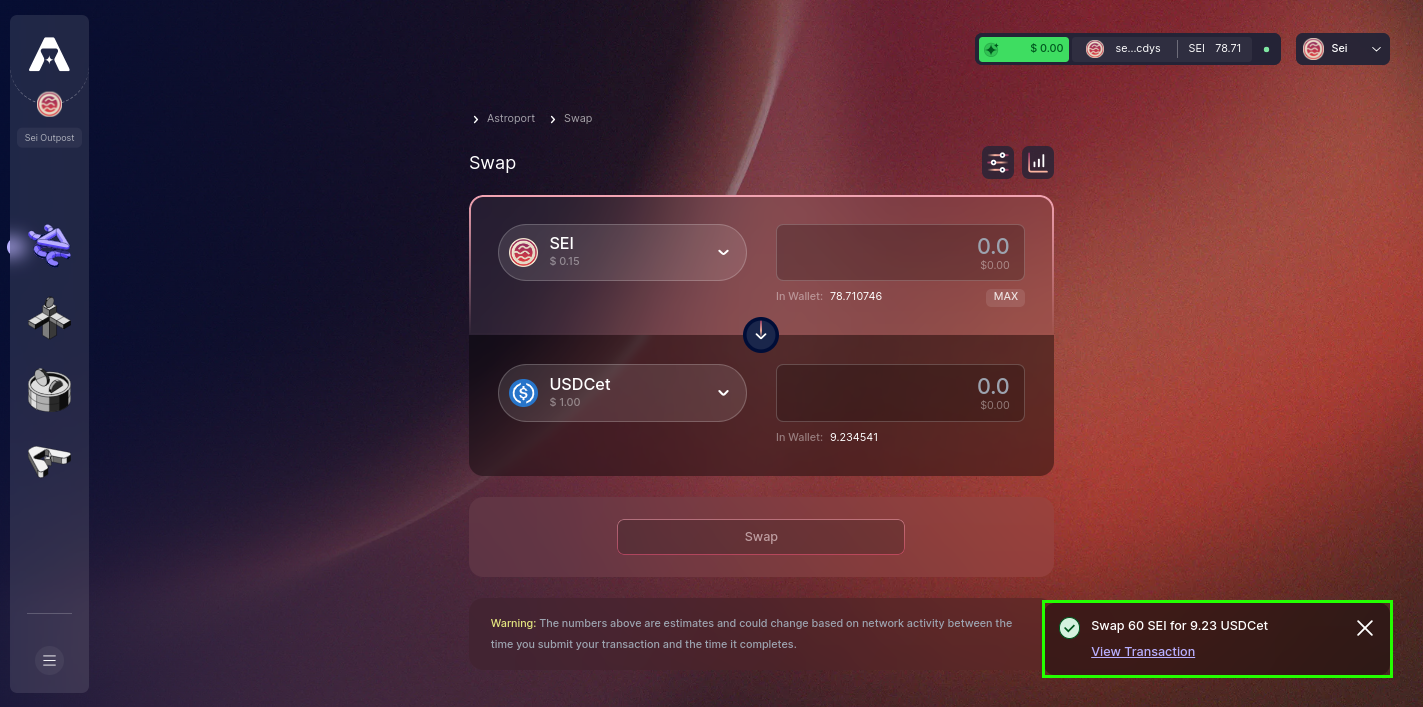Swapping
In this tutorial, you'll learn how to efficiently trade your assets on Sei using Astroport's intuitive swap interface. Whether you're a newcomer or an experienced trader, this tutorial ensures a straightforward and efficient trading experience.
Step 1: Access Astroport and Link Your Wallet
Begin at sei.astroport.fi/swap. Press "Connect Wallet" to continue.
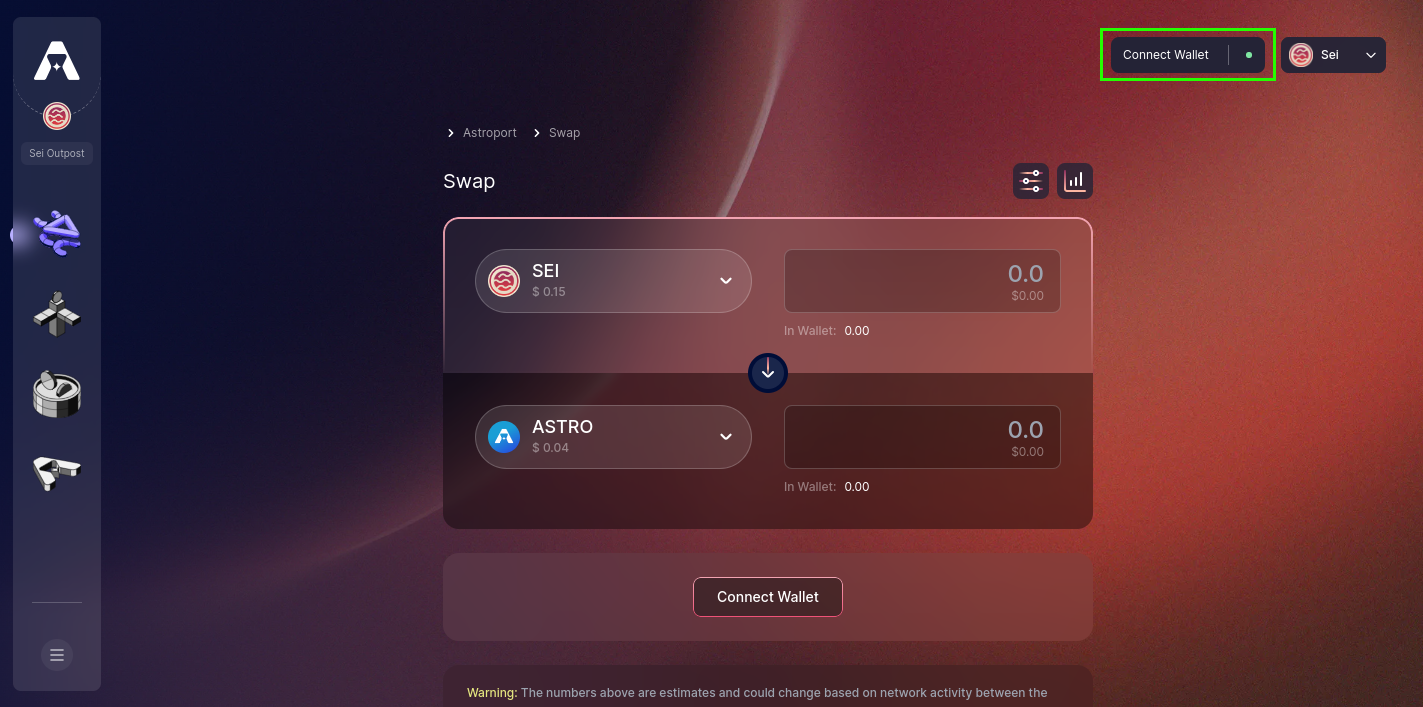
A variety of wallet choices will appear for your selection.
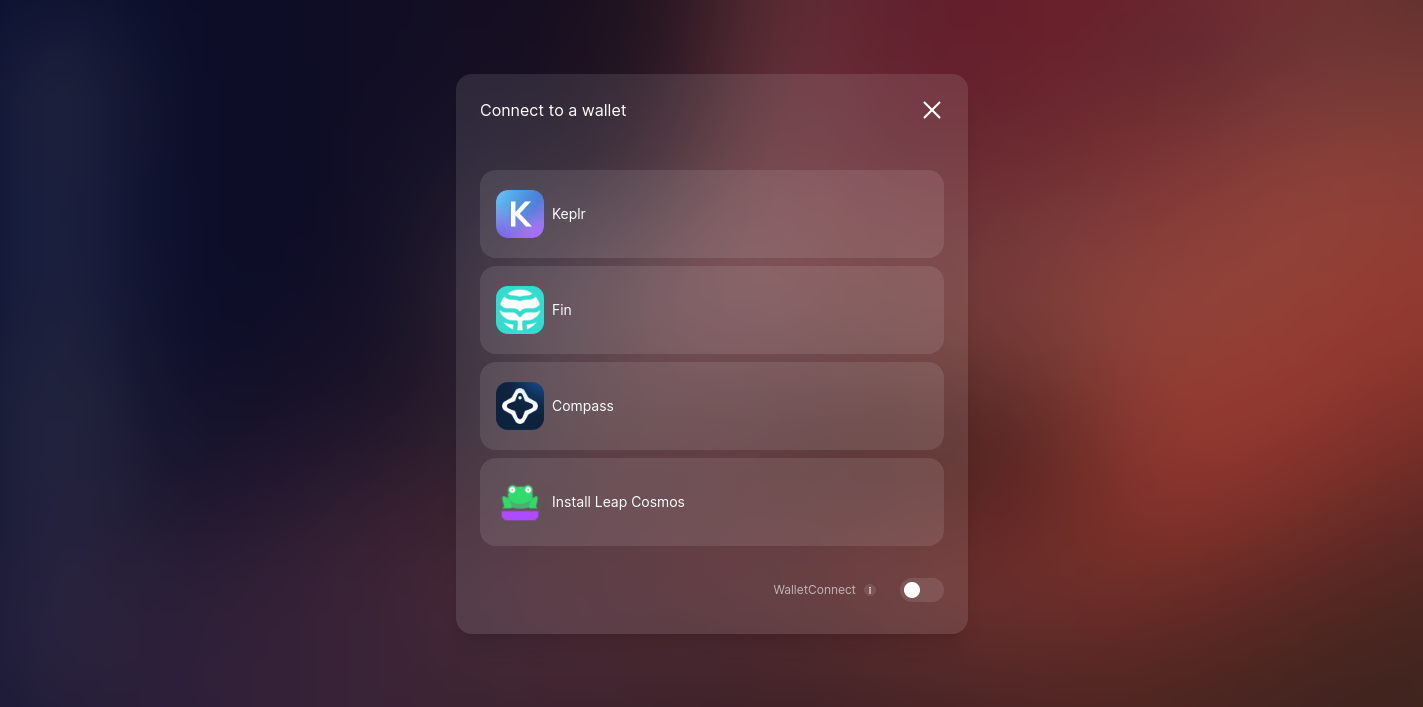
Step 2: Choose Your Swap Pair
Navigate to the dropdown menu to pick the token you'd like to swap and the token you aim to receive.
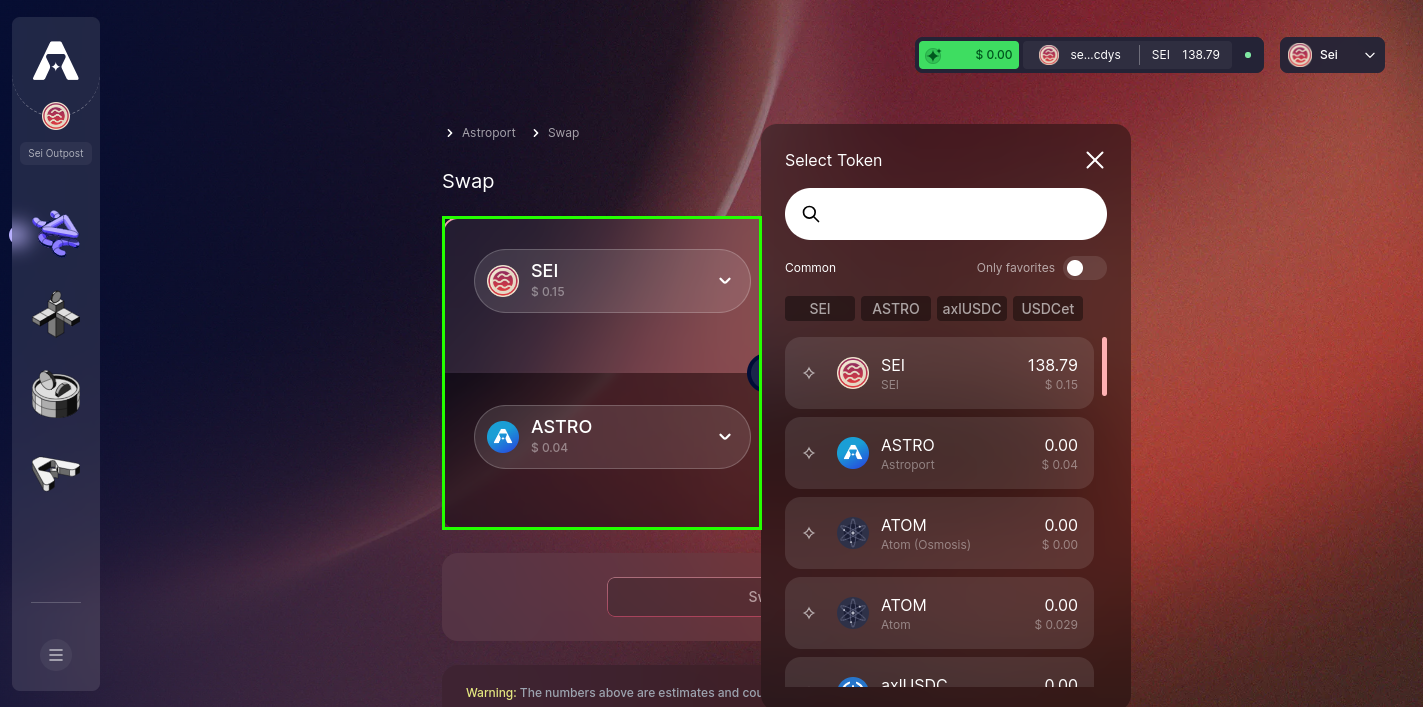
Step 3: Define Your Slippage Tolerance
Set your acceptable range of price variation by adjusting the slippage settings.
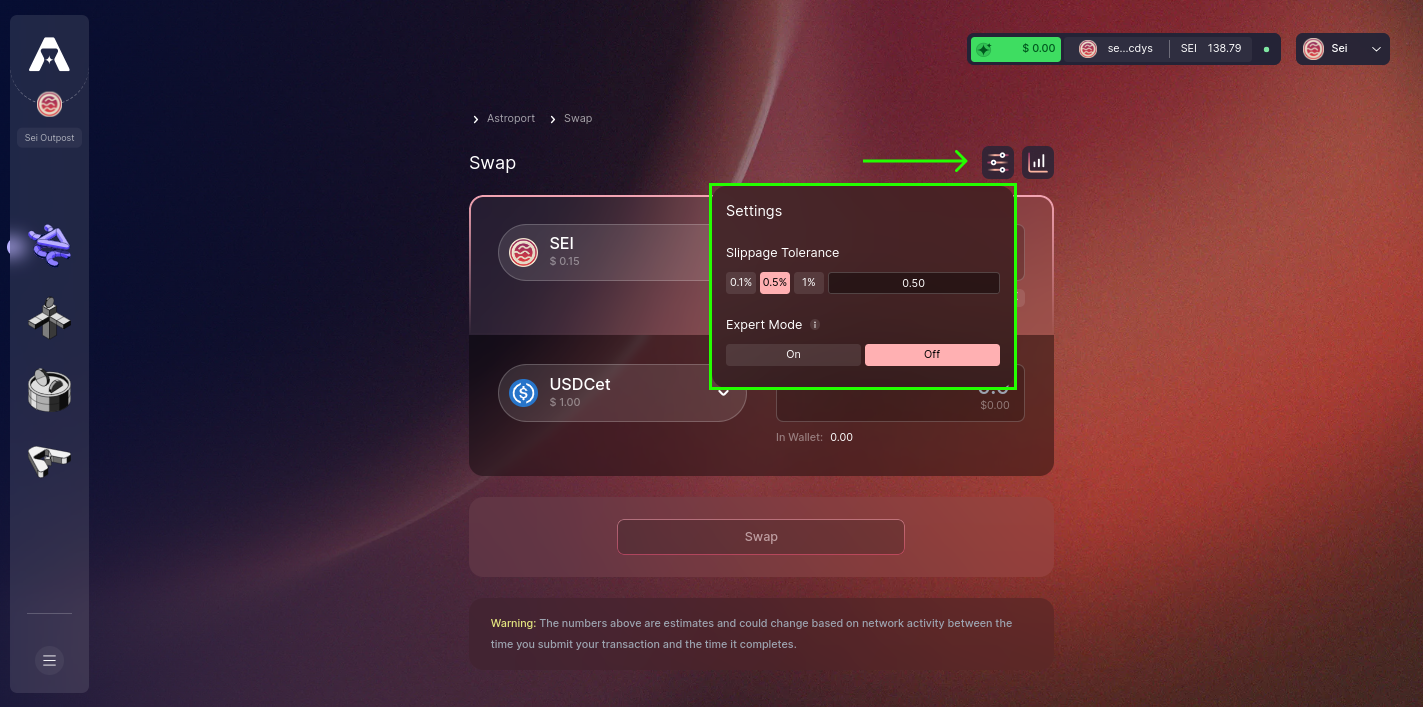
Step 4: Enter the Amount to Swap
Indicate the number of tokens you're swapping. When ready, press "Swap" to proceed.
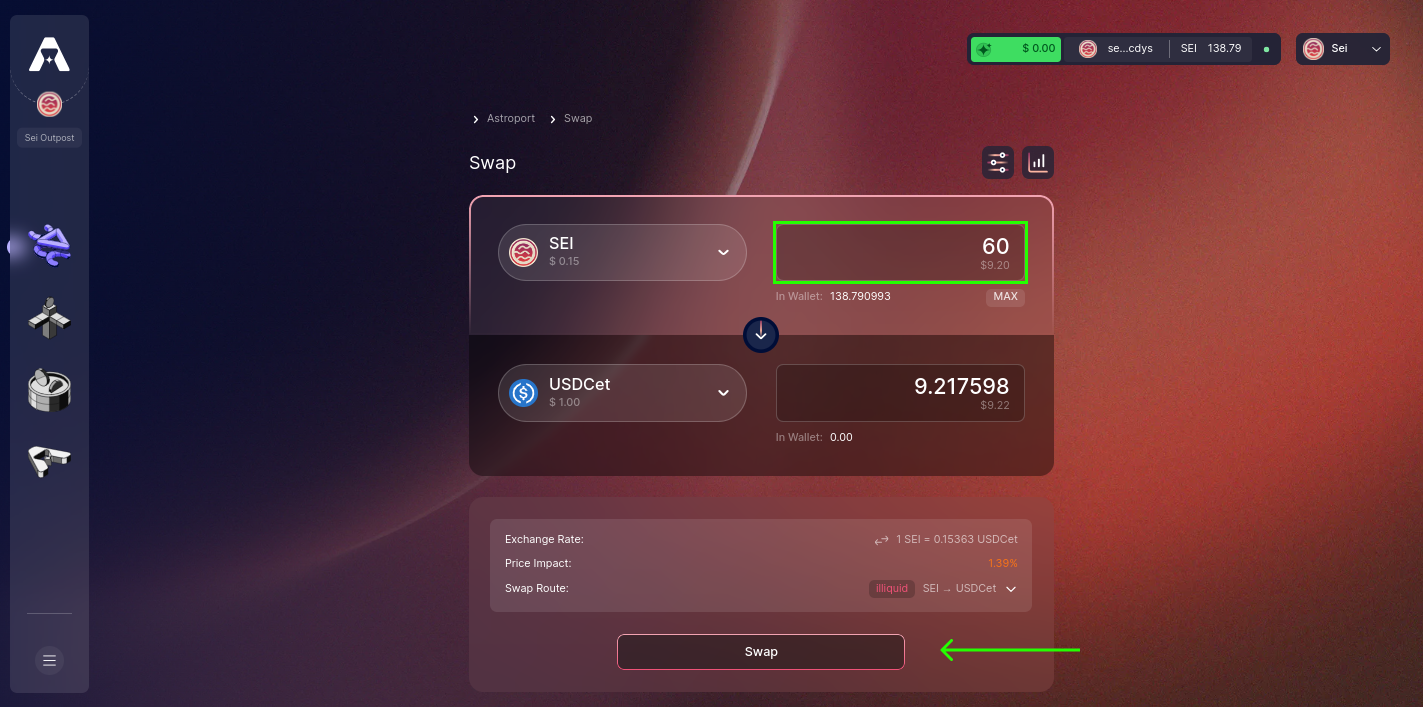
Step 5: Review and Confirm Your Swap
Inspect your swap details, ensuring all looks well. Hit "Confirm Swap" to advance.
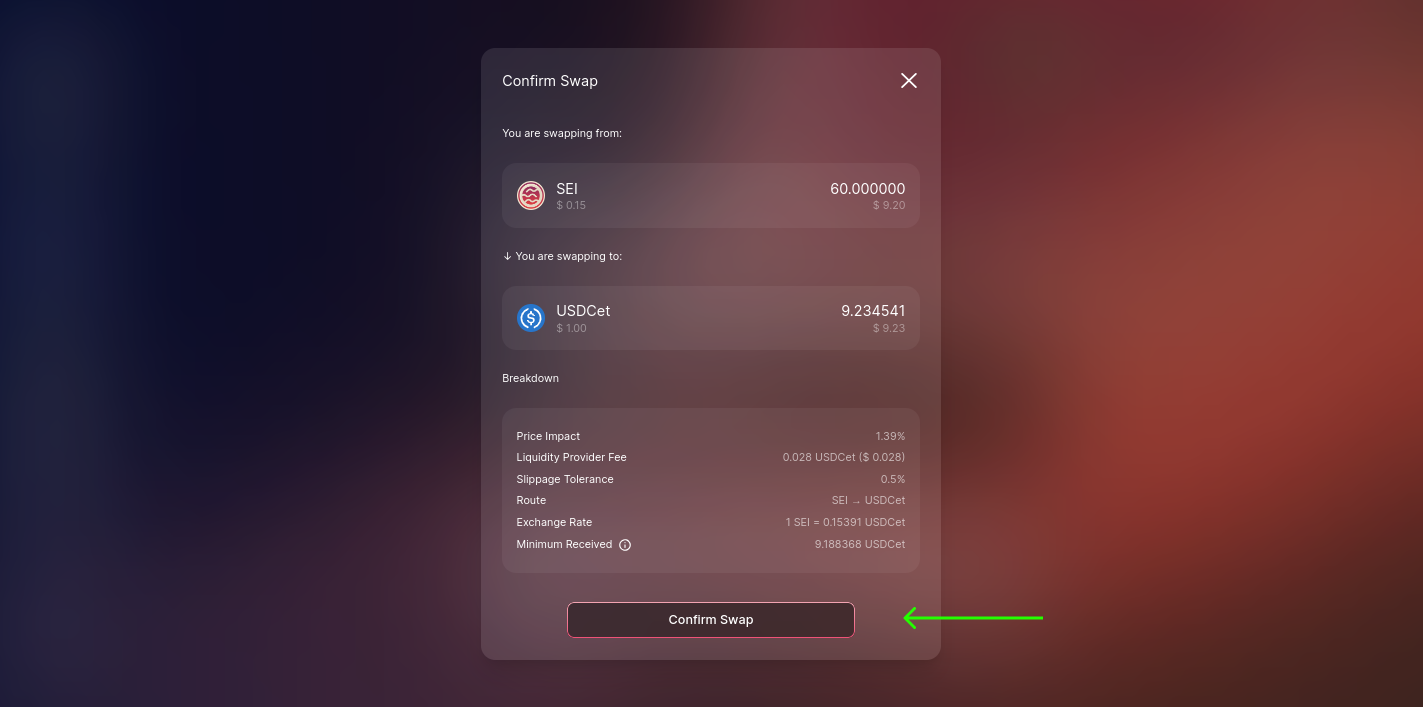
Step 6: Sign and Confirm Your Transaction
At this step, sign and confirm the transaction, offering the needed authorization to seal your token swap.
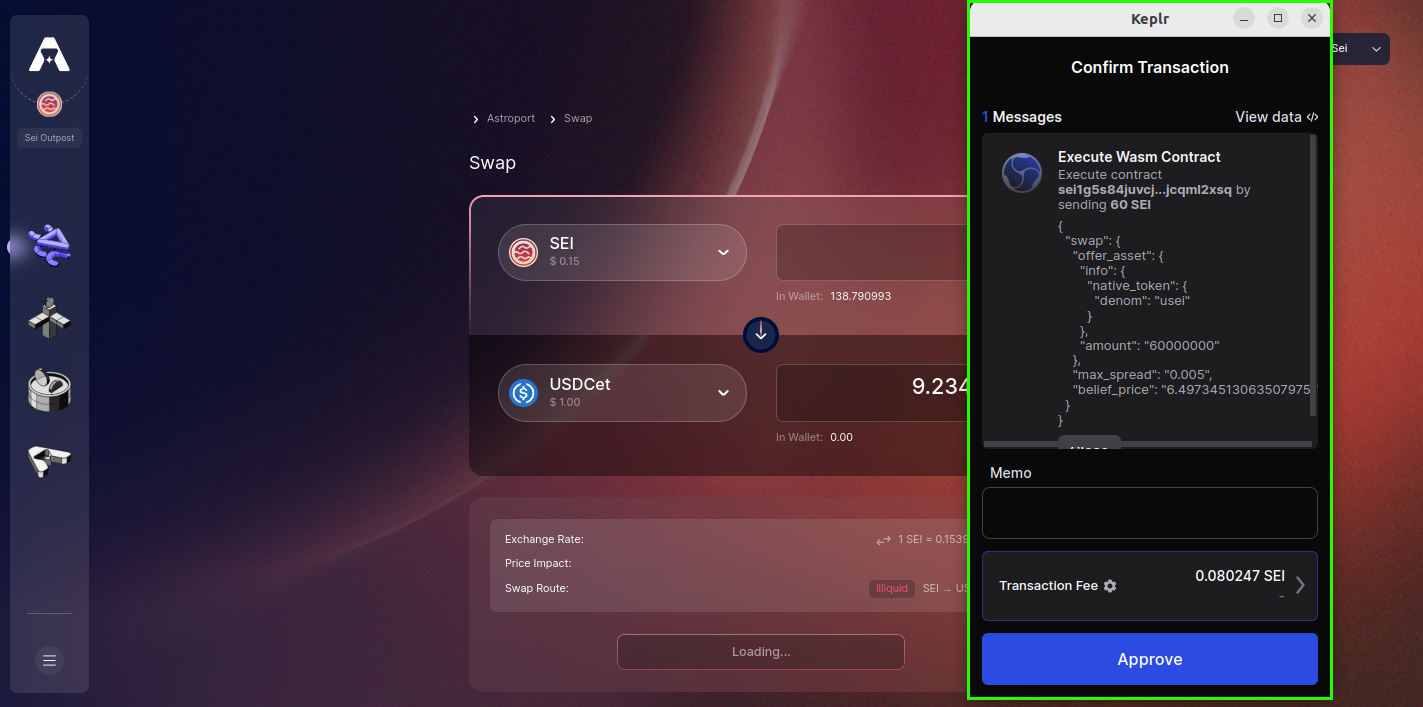
Step 7: Swap Accomplished!
Once the swap is successfully executed, a confirmation notification will be displayed on the swap page, verifying the completion of the transaction.