Deploying Incentives
Astroport's new permissionless incentive system offers a streamlined and democratized approach to deploying incentives for pools. Now, anyone can incentivize any pool with up to five different tokens. Here's how it works:
- Select a Pool: Users begin by choosing which liquidity pool they wish to incentivize.
- Define Incentives: They then select the token(s) with which they want to incentivize the pool.
- Set Duration: Users set the duration of the incentive, ranging from a minimum of 1 week to a maximum of 25 weeks. The total amount of the incentive will be distributed either linearly or decreasingly over this period.
- Sign and Confirm: The final step involves signing and confirming the transaction, with a 1500 ASTRO fee to activate the incentives.
Continue below for an in-depth guide on deploying incentives.
Step 1: Head over to https://app.astroport.fi/pools and select Incentivize Pool.
The Incentivize Pool button can be found on the top right of the Pools page.
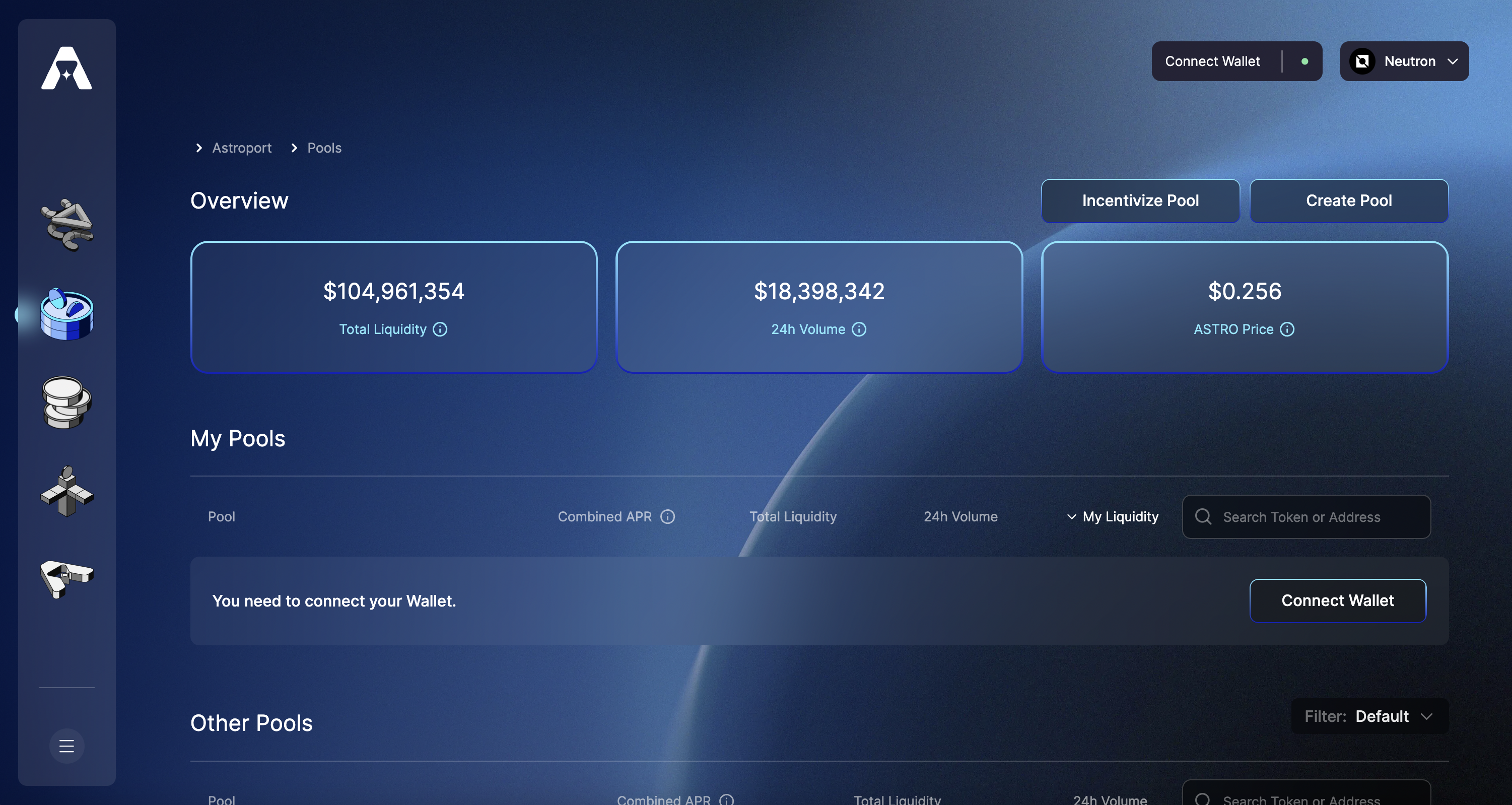
Step 2: Select a pool to incentivize
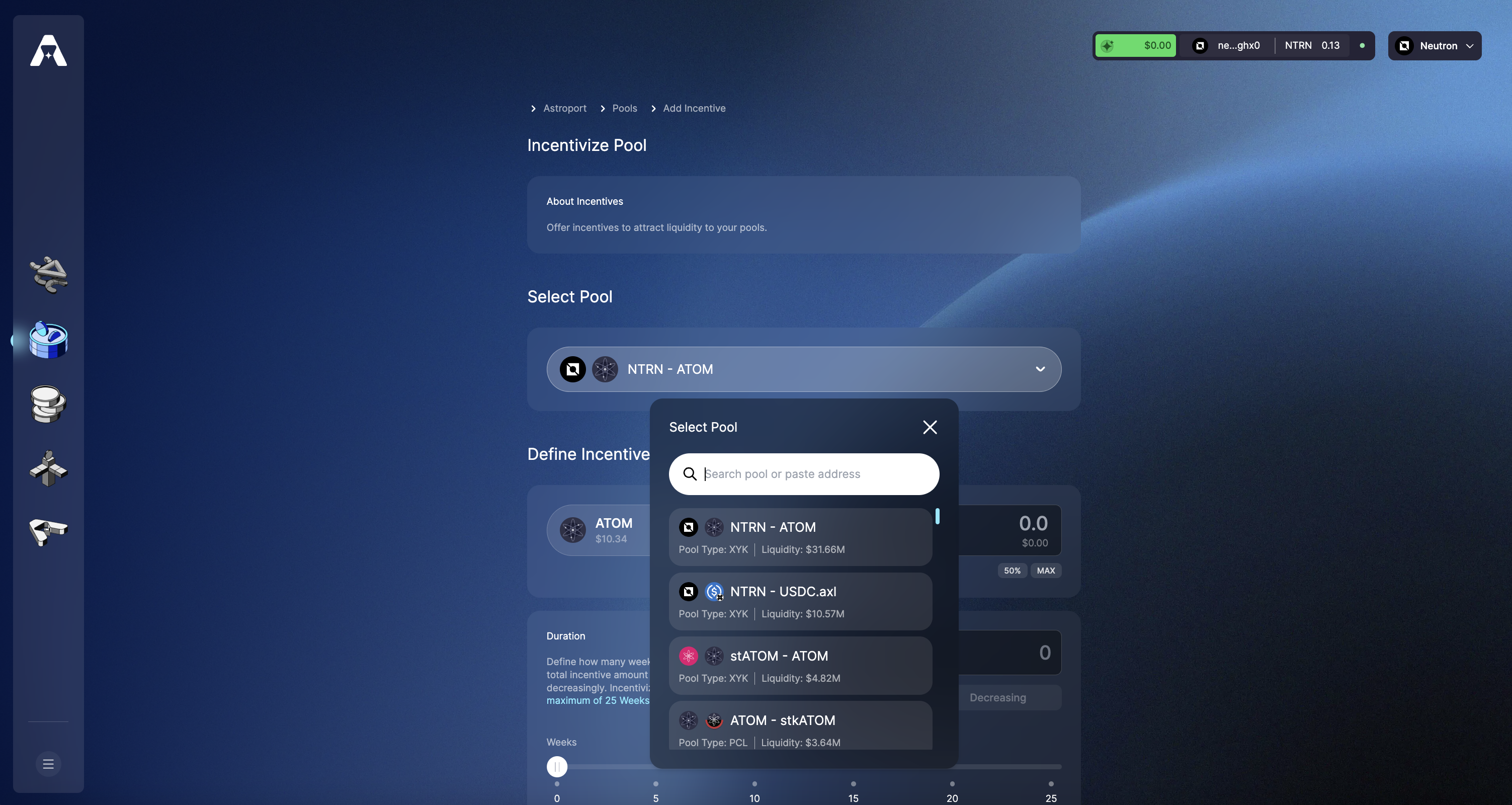
Step 3: Define Incentives
First, we select the token we will be using to incentivize the pool.
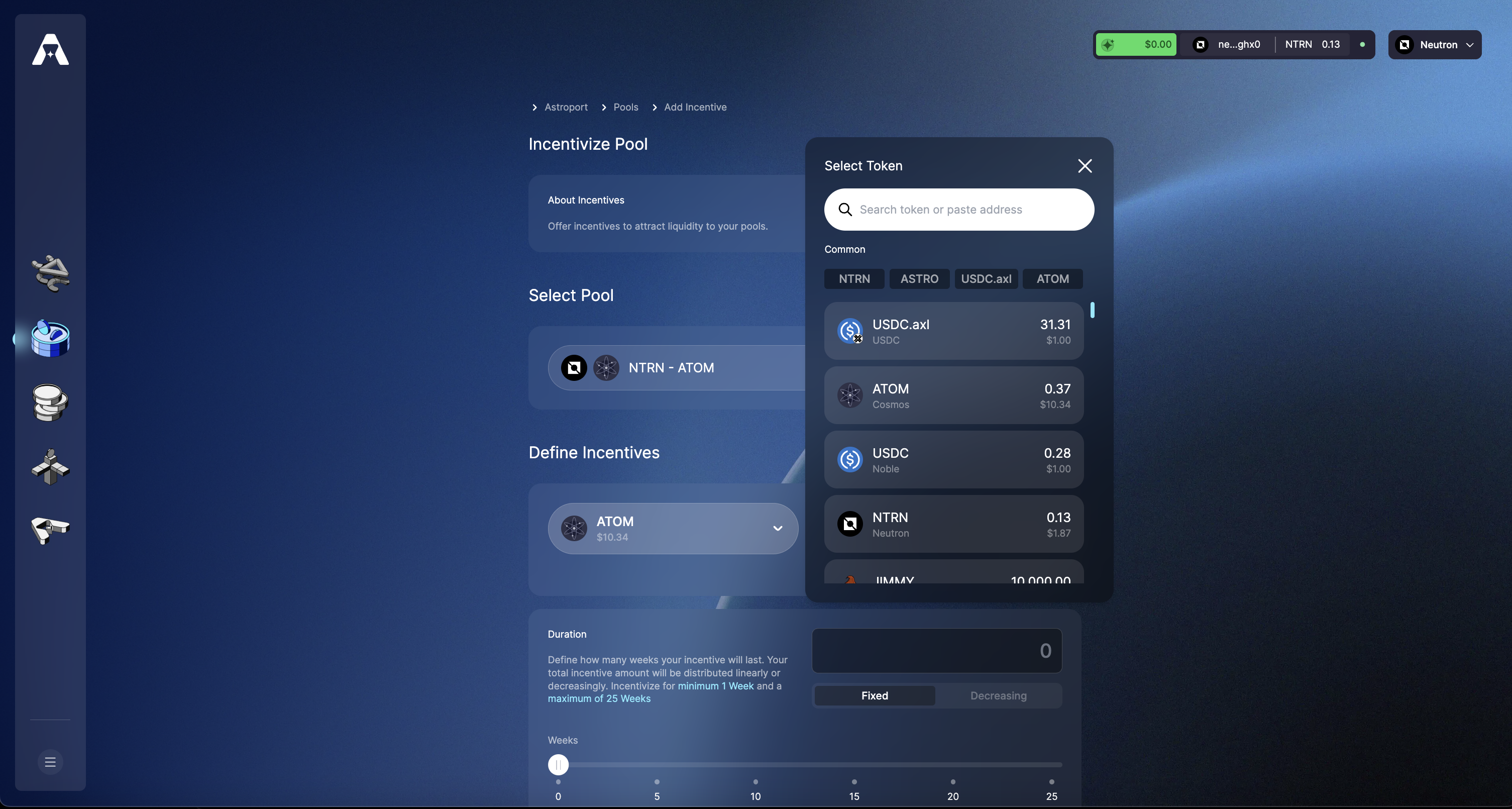
Step 4: Set Incentives Amount
Next, we define the amount of incentives that are being deposited.
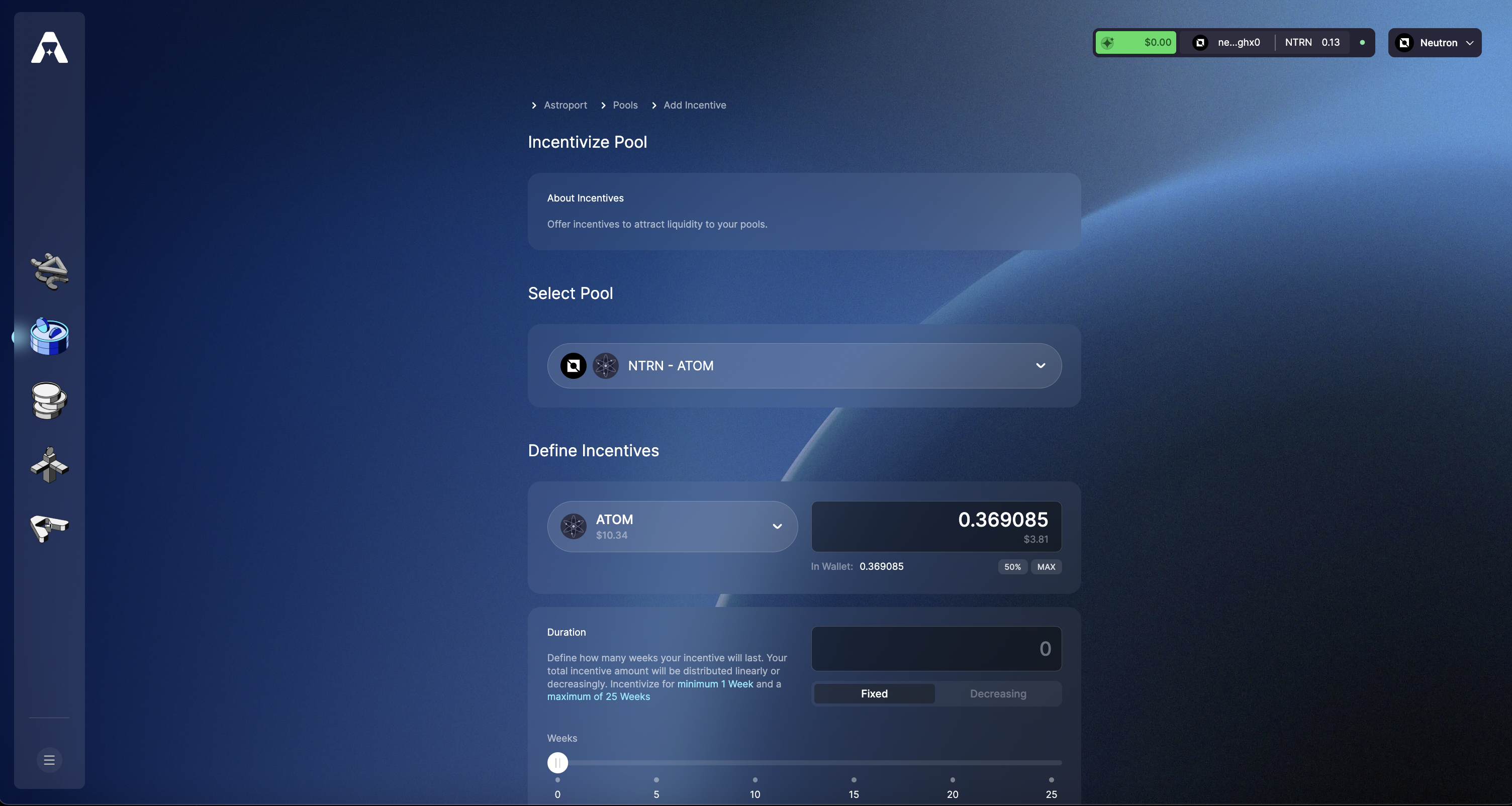
Step 5: Define Duration
Lastly, we define the incentives schedule, or how many weeks your incentives will last. Your total incentive amount will be distributed linearly or decreasingly. Incentives require a minimum of 1 week and a maximum of 25 weeks.
Note that rewards per second must be at least 1 unit.
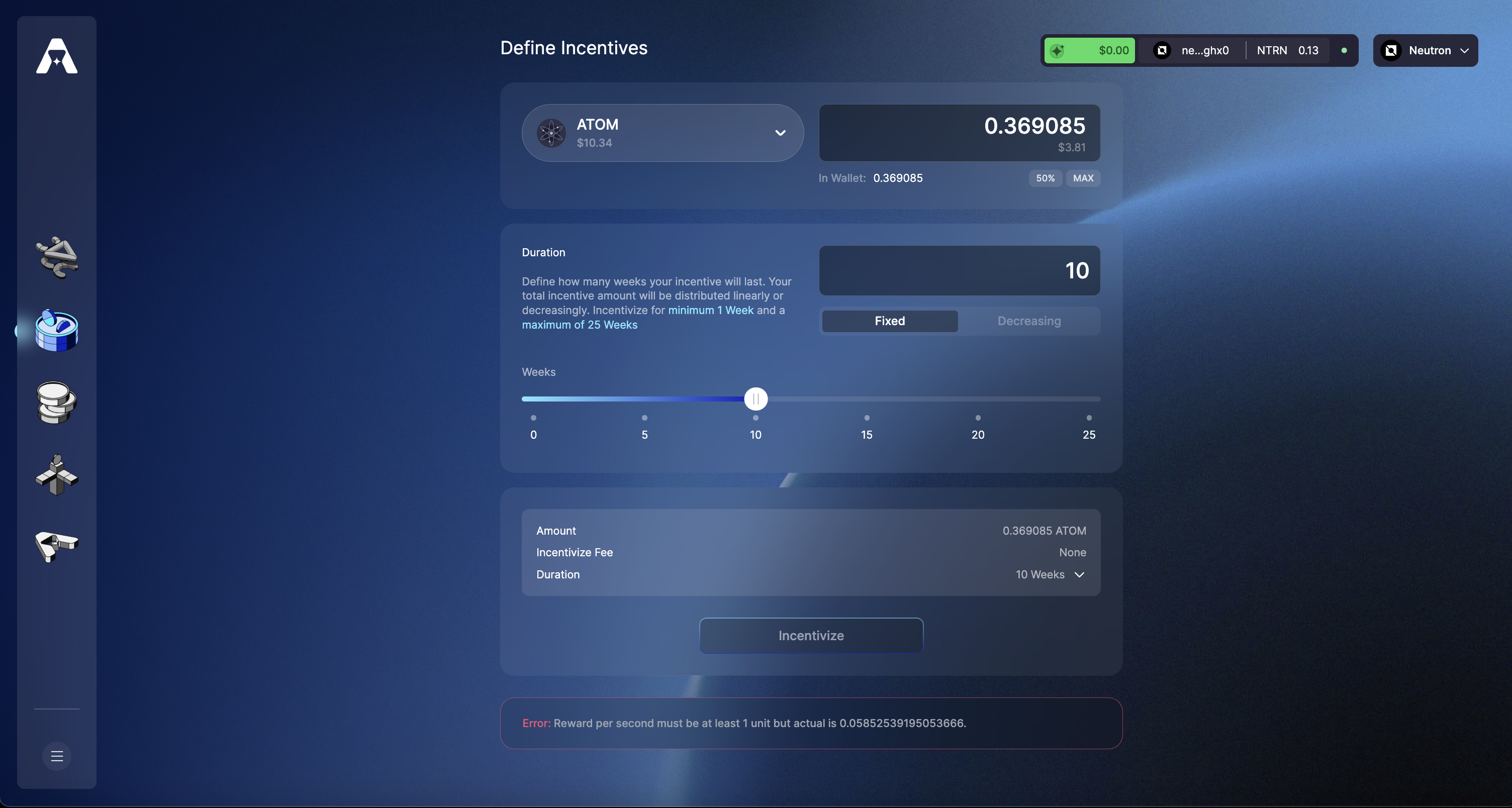
You can expand the duration tab to see incentives distributed per week for your defined schedule.
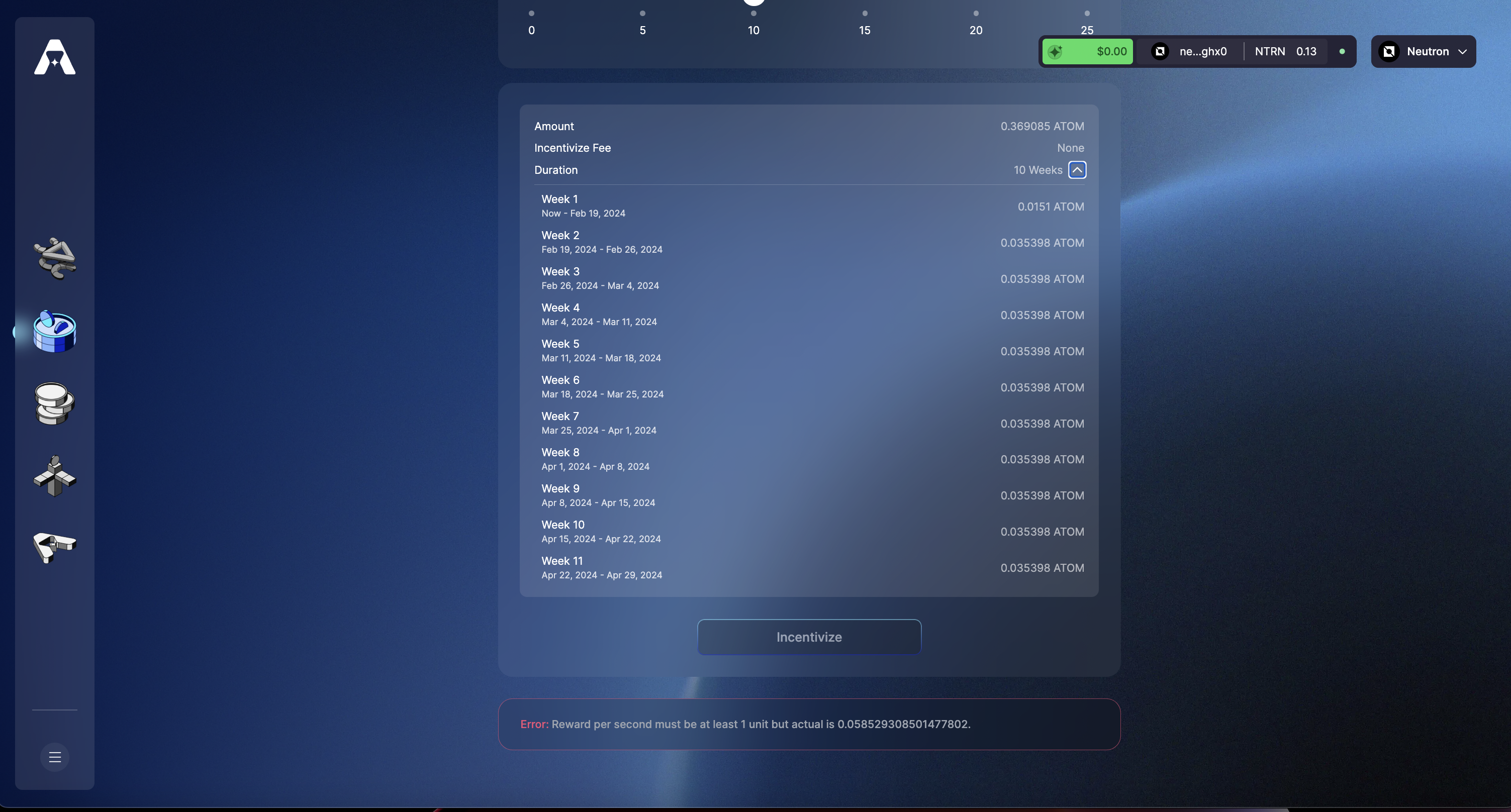
Step 6: Sign and Confirm transaction
Once complete, your incentives schedule should begin!
